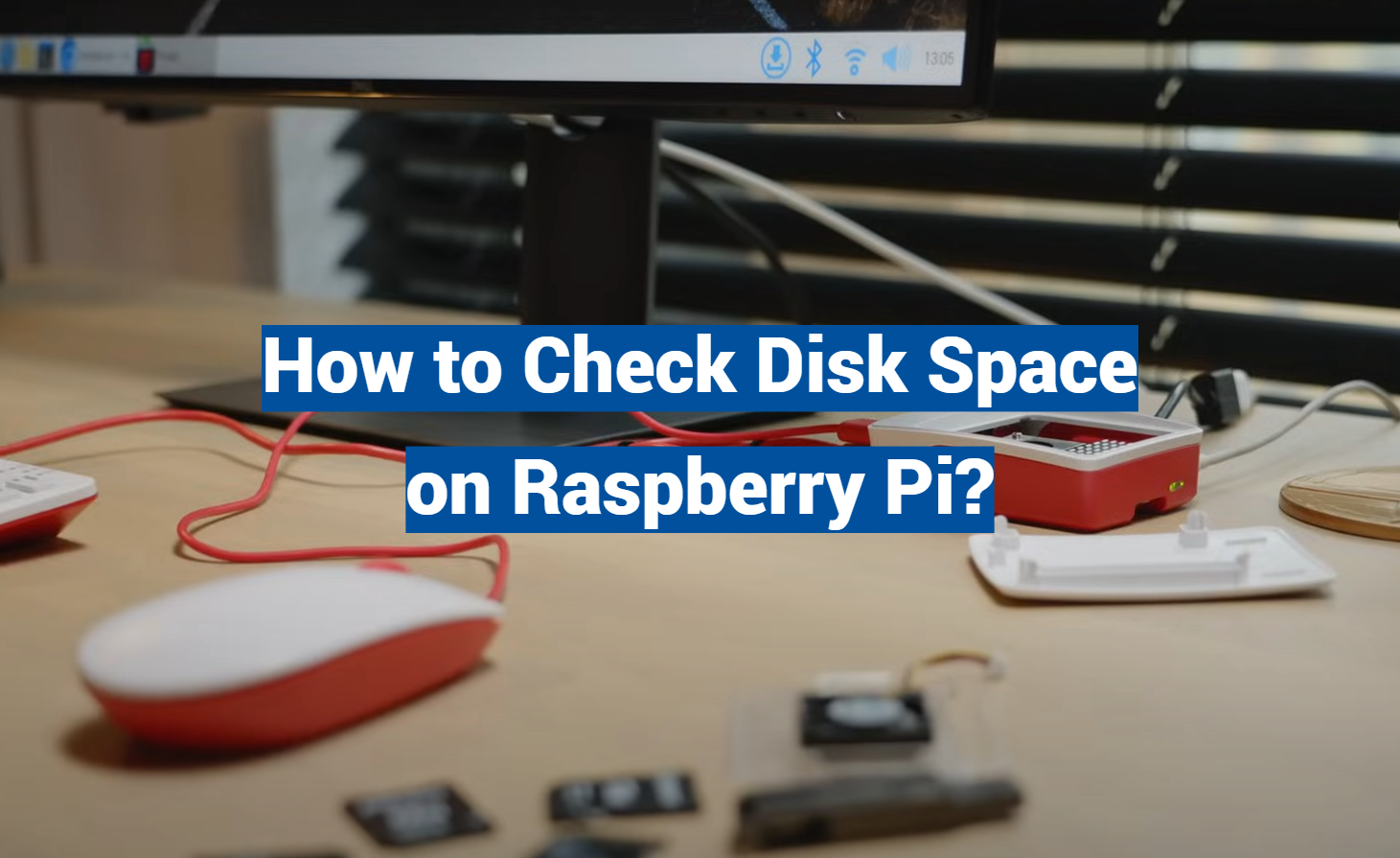The Raspberry Pi is a powerful, compact computer that enables users to perform various computing tasks. As with any computer, monitoring the usage of disk space on a Raspberry Pi is crucial to ensure smooth and efficient operation. This guide offers straightforward, easy-to-follow steps for checking disk space on your Raspberry Pi. By doing so, you can prevent any potential issues caused by insufficient storage capacity.
Raspberry Pi Introduction
The first generation of Raspberry Pi was released in 2012, and since then, it has become immensely popular among hobbyists, educators, and professionals alike. With its low cost, small size, and high flexibility, Raspberry Pi has opened up endless possibilities for innovation and learning.

Understanding Disk Space on Raspberry Pi
Every computer, including Raspberry Pi, has a finite amount of disk space to store data and applications. As you use your Raspberry Pi for different projects and tasks, it is important to keep track of the available disk space to avoid running into storage issues.
There are multiple methods available to check the disk space on Raspberry Pi, and the choice depends on your operating system. Here are several ways you can efficiently monitor the disk space on your Raspberry Pi:
Checking Disk Space using Command Line
One of the most common ways to check disk space on Raspberry Pi is through the command line. To do this, open a terminal and type in the following command:
“`console
df -h
“`
This will display a list of all mounted file systems with their respective sizes, used space, and available space. The output may look something like this:
“`console
Filesystem Size Used Avail Use% Mounted on
/dev/root 7.3G 3.9G 2.8G 60% /
devtmpfs 460M 0 460M 0% /dev
tmpfs 464M 0 464M 0% /dev/shm
tmpfs 464M 12M 453M 3% /run
tmpfs 5.0M 0 5.0M 0% /run/lock
tmpfs 464M 0 464M 0% /sys/fs/cgroup
tmpfs 464M 16K 464M 1% /tmp
/dev/mmcblk0p1 63M 21M 43M 33% /boot
“` [1]

Using GUI to Check Disk Space
If you prefer a more user-friendly way of checking disk space on your Raspberry Pi, you can use the graphical interface. Simply go to the Main Menu and click on “Accessories,” then select “Disk Usage Analyzer”. This will give you a visual representation of the disk usage on your Raspberry Pi, making it easier to identify which folders or files are taking up too much space.
Managing Disk Space on Raspberry Pi
In addition to monitoring disk space, effective management is crucial to prevent space depletion. Here are some valuable suggestions for optimizing disk space on your Raspberry Pi:
- Regularly delete unnecessary files and folders.
- Move large files to an external storage device.
- Use compression tools like zip or gzip to reduce file sizes.
- Consider using a larger SD card if your Raspberry Pi is frequently running out of space.
Using System Monitor to Check Disk Space
Another way to check disk space on Raspberry Pi is by using the System Monitor application. This tool provides real-time information about your system’s performance, including disk usage. To access it, go to the Main Menu and click on “Preferences,” then select “System Monitor.”
In addition to checking disk space, you can also use this tool to monitor CPU and memory usage, as well as network activity. [2]
Common Issues and Troubleshooting
Sometimes, despite managing disk space effectively, you may encounter issues with running out of storage on your Raspberry Pi. Here are some common problems and troubleshooting tips:
- “No space left on device” error: This error indicates that there is not enough free space to perform a task. To resolve this issue, try deleting unnecessary files or increasing the available disk space.
- SD card corruption: If you are using an SD card as your storage device, it is possible for the card to become corrupted, leading to data loss and potential system issues. To prevent this, always properly shut down your Raspberry Pi before removing the SD card.
- Slow performance: Running out of disk space can also cause your Raspberry Pi to run slower than usual. Regularly checking and managing disk space can help improve performance.
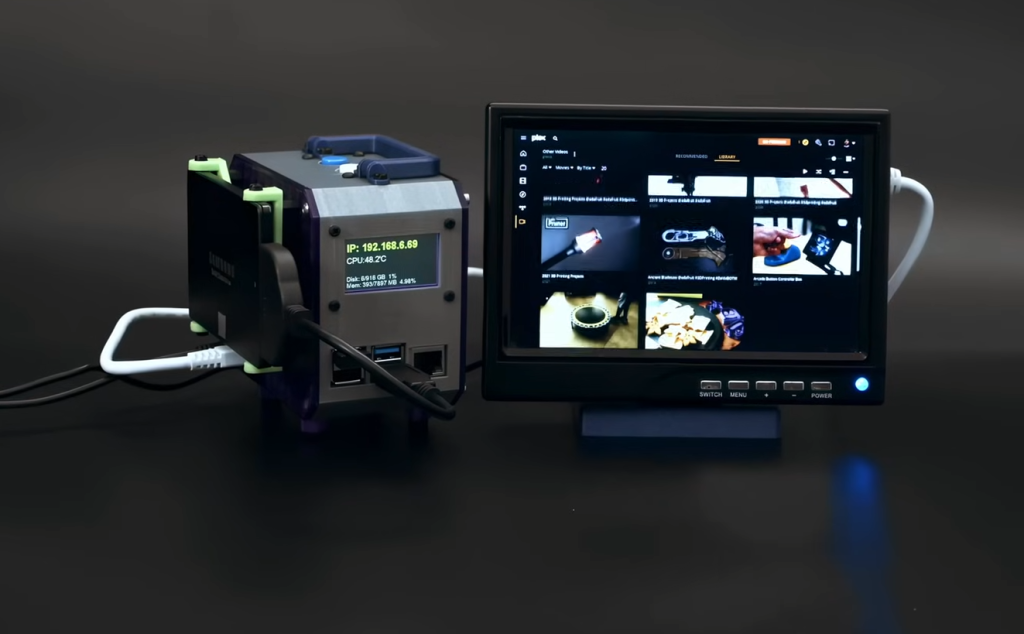
Tips for Managing Disk Space on Raspberry Pi
To avoid running into storage problems on your Raspberry Pi, here are some additional tips for effectively managing disk space:
- Use external storage devices like USB drives or external hard drives to store large files or backups.
- Consider using a cloud storage service for files that you don’t need to access frequently.
- Regularly monitor and clean up your system’s temp and cache folders to free up space.
- Use disk cleanup tools to automatically remove unnecessary files and optimize storage usage.
Uses of Raspberry Pi
Aside from being a great tool for learning and experimenting with coding, Raspberry Pi can also be used for various practical applications. Some common uses of Raspberry Pi include:
- Media center: You can turn your Raspberry Pi into a media center by installing software like Kodi or Plex.
- Home automation: Use your Raspberry Pi to control home appliances and devices through the Internet of Things (IoT).
- Gaming: Play classic games or retro console emulators on your Raspberry Pi using a USB controller.
- Web server: Set up your own web server using Apache or Nginx and host websites on your Raspberry Pi. [3]
Why is it Important to Check Disk Space?
Checking disk space regularly is crucial for maintaining the overall health and performance of your Raspberry Pi. Running out of storage can cause various issues, such as slow performance, errors, and potential data loss. By keeping track of your disk space usage and managing it effectively, you can avoid these problems and ensure that your Raspberry Pi runs smoothly.
Types of Disk Space
There are two types of disk space on Raspberry Pi: internal and external. Internal disk space refers to the storage capacity of your Raspberry Pi’s SD card or onboard memory. External disk space, on the other hand, refers to any additional storage devices connected to your Raspberry Pi, such as USB drives or external hard drives.

Pros and Cons of Raspberry Pi
Like any technology, Raspberry Pi has its own set of pros and cons. Here are some of the advantages and disadvantages of using a Raspberry Pi:
Pros:
- Affordable: Raspberry Pi is relatively inexpensive compared to other computers, making it accessible for students and hobbyists.
- Small size: Its small form factor makes it easy to carry around and use in various projects.
- Versatile: Raspberry Pi can be used for a wide range of applications, from basic coding and programming to advanced projects like robotics.
Cons:
- Limited processing power: Due to its small size and low cost, Raspberry Pi has limited processing power compared to traditional computers.
- Limited storage capacity: Most Raspberry Pi models come with limited onboard storage, which may not be sufficient for some projects.
- Limited operating system support: Not all operating systems are compatible with Raspberry Pi, limiting the software options for users.
Alternatives to Raspberry Pi
If Raspberry Pi does not meet your needs or preferences, there are several alternatives to consider. Some popular options include:
- Arduino: Similar to Raspberry Pi, Arduino is a small computer designed for electronics projects and coding.
- BeagleBone: This single-board computer has more processing power and features than Raspberry Pi but comes at a higher cost.
- Odroid: A series of single-board computers that offer more advanced features and capabilities compared to Raspberry Pi. [4]
Can a Raspberry Pi Run on a Laptop?
No, a Raspberry Pi cannot run on a laptop. It is a standalone computer that requires its own power source and operating system to function. However, you can connect your Raspberry Pi to a laptop using various methods, such as through SSH or VNC, to remotely access and control it. Additionally, some laptops have an HDMI input port that allows you to use the laptop’s screen as a monitor for your Raspberry Pi. Overall, while they can work together, a Raspberry Pi cannot run on a laptop alone.

Can Raspberry Pi Run Without a PC?
Yes, Raspberry Pi can run without a PC. It is a standalone computer that only requires a power source and an operating system to function. However, you will need access to another device, such as a laptop or desktop computer, to initially set up the Raspberry Pi and install the operating system. Once set up, Raspberry Pi can operate independently without the need for a PC. So, while a PC is required for the initial setup, Raspberry Pi can function on its own afterwards.
Is a Raspberry Pi Fast?
The Raspberry Pi is a small, low-cost, single-board computer that was created with the intention of providing an inexpensive platform for learning about computing and programming. Since its release in 2012, it has gained immense popularity and has become a staple in many DIY projects and educational settings.
One common question that arises when considering the capabilities of the Raspberry Pi is whether or not it is fast enough for certain tasks. The answer to this question depends on what you intend to use the Raspberry Pi for.
If you are planning on using the Raspberry Pi as a desktop computer replacement, then it may not be the best option as its processing power is limited compared to traditional desktop computers. However, for basic web browsing and document editing, it can certainly get the job done.
However, if you are looking to use the Raspberry Pi for more specialized tasks such as coding, robotics, or media center applications, then its speed may surprise you. The Raspberry Pi is designed with a 1.4GHz quad-core ARM Cortex-A53 CPU, which is certainly capable of handling these types of tasks without much difficulty.

In fact, many users have successfully used the Raspberry Pi for advanced projects such as home automation, game emulation, and even running a small business server. With its fast processor and low cost, the Raspberry Pi can be a powerful tool in the right hands.
In conclusion, while the Raspberry Pi may not be as fast as traditional desktop computers, it is certainly capable of handling a wide range of tasks with its impressive processing power. With the right optimizations and usage, it can be a valuable tool for learning, creating, and experimenting in various fields of computing and technology. [5]
Is a Raspberry Pi Just a Mini Computer?
While the Raspberry Pi may seem like just a mini computer at first glance, it is much more than that. While most traditional computers are designed for general use and often come with pre-installed operating systems, the Raspberry Pi is meant to be customized and used for specific applications.
One of the main differences between the Raspberry Pi and a traditional computer is its architecture. The Raspberry Pi uses an ARM-based processor, which is commonly found in mobile devices. This allows for low power consumption and a smaller form factor, making it ideal for projects where space and energy efficiency are important.
Additionally, the Raspberry Pi does not come with a pre-installed operating system. Instead, users must install their preferred operating system from a variety of options such as Raspbian, Ubuntu, or even Windows 10 IoT. This allows for greater flexibility and customization in terms of software and development.
Furthermore, the Raspberry Pi has a variety of input/output (I/O) pins that can be used to connect sensors, motors, and other external devices. This makes it ideal for projects involving robotics, home automation, or even basic electronics experiments.
In essence, the Raspberry Pi is more than just a mini computer. It is a versatile and customizable platform that can be used for a wide range of projects and applications. With its low cost, compact size, and impressive capabilities, it has become a popular choice for both beginners and experts in the world of computing and technology. [6]

FAQs
How can I check the available disk space on my Raspberry Pi?
To check the available disk space on your Raspberry Pi, you can use the `df` command. This will display information about all mounted file systems, including their total size, used space and available space.
Here are the steps to use the `df` command:
- Open a terminal window on your Raspberry Pi.
- Type in `df -h` and press Enter.
- The output will display the available disk space in human-readable format (e.g. GB, MB).
- To see more detailed information, you can use the `df -a` command to also display pseudo-filesystems such as `/proc`, `/sys`, and others.
How much disk space is recommended for my Raspberry Pi?
The amount of disk space recommended for your Raspberry Pi depends on what you plan to do with it. For general use, a minimum of 16GB is usually sufficient. However, if you plan to use your Raspberry Pi as a server or for storing large files, it’s best to have more available disk space.
Can I expand the available disk space on my Raspberry Pi?
Yes, you can expand the available disk space on your Raspberry Pi by adding an external storage device, such as a USB drive or an SD card. To do this, you will need to use tools like `fdisk` or `parted` to partition and format the storage device and then mount it to your Raspberry Pi.
How can I check if my Raspberry Pi is running low on disk space?
To check if your Raspberry Pi is running low on disk space, you can use the `df` command as mentioned earlier. If the output shows that the available space is close to 0 or a very small percentage of the total size, then it’s likely that your Raspberry Pi is running low on disk space.
Is it necessary to regularly check the available disk space on my Raspberry Pi?
It is recommended to regularly check the available disk space on your Raspberry Pi, especially if you are using it for storage purposes or running programs that require a lot of space. This will help you keep track of how much space is being used and prevent any issues due to low disk space. You can set up automatic notifications or alerts to remind you to check the disk space regularly, or you can manually check it every few weeks.
Is there a command to see the disk usage/available space in the Raspberry Pi terminal?
Yes, as mentioned earlier, the `df` command can be used to view the disk usage and available space in the Raspberry Pi terminal. However, you can also use other commands such as `du` or `ncdu` for a more detailed view of disk usage. These commands will show you how much space is being used by each file or directory on your Raspberry Pi. So, depending on your needs, you can choose the command that best suits your needs to view the disk usage and available space in the Raspberry Pi terminal.
How often should I check for disk space on my Raspberry Pi?
There is no set frequency for checking the disk space on your Raspberry Pi. It depends on how frequently you use it and for what purposes. If you are using it regularly and for storage or running programs that require a lot of space, it’s best to check the disk space at least once a week or every few weeks. However, if you are using your Raspberry Pi infrequently or for simple tasks, then checking the disk space once every couple of months should suffice. It’s important to make sure that there is enough available disk space to avoid any issues or performance problems with your Raspberry Pi.
What is the meaning of the percentage shown when checking disk space?
When checking the disk space on your Raspberry Pi, the percentage shown represents how much of the total available space is currently being used. For example, if you have a 16GB SD card and it’s showing that 50% is being used, it means that 8GB of the total space has been filled up with data or files. This can help give an idea of how much more space is available and if there is a need to expand the storage or delete unnecessary files. There are also commands that can show you the inodes usage, which represents the number of files and directories on your Raspberry Pi. This can also be useful in managing disk space, as having too many small files can take up a significant amount of space.
How can I free up more space on my Raspberry Pi?
To free up more space on your Raspberry Pi, you can start by deleting any unnecessary or large files. You can also use tools like `ncdu` to identify which directories are taking up the most space and delete any unnecessary files within them. Additionally, you can uninstall unused programs and packages using the `apt` or `dpkg` commands to free up even more space. If you have an external storage device connected, you can also move files or programs to it to free up space on your Raspberry Pi’s internal storage.
Are there any disk management tools for Raspberry Pi?
Yes, there are several disk management tools available for Raspberry Pi. Some of the commonly used ones include `fdisk`, `parted`, and `gparted` which can be used to partition and format external storage devices. You can also use tools like `ncdu` or `du` to manage disk usage and identify files or directories that are taking up large amounts of space. Additionally, there are GUI-based disk management tools that can be installed on Raspberry Pi for a more user-friendly experience. It’s important to research and understand the functions of these tools before using them to avoid any accidental data loss or damage to your storage devices.
How can I expand the filesystem on my Raspberry Pi?
To expand the filesystem on your Raspberry Pi, you can use the `raspi-config` tool or follow specific instructions for your operating system. For example, to expand the filesystem on Raspbian, you will need to run `sudo raspi-config`, select Advanced Options, then Expand Filesystem and reboot your Raspberry Pi. This will utilize any unused space on your SD card and make it available for use.
What is the ideal disk space I should maintain on my Raspberry Pi for optimal performance?
The ideal disk space for your Raspberry Pi depends on how you use it and the tasks it’s performing. It’s generally recommended to keep at least 20% of the total storage capacity available for optimal performance. This will allow room for temporary files, updates, and any additional programs or data that may be needed in the future without causing any performance issues due to low disk space. It’s important to regularly check the available disk space and make sure there is enough room for your Raspberry Pi to function properly. If you find that you are consistently running low on disk space, it may be a good idea to upgrade your storage capacity or consider moving some files to an external storage device.
Conclusion
In conclusion, checking the disk space on your Raspberry Pi is an important task that should be done regularly. By monitoring the usage of your storage, you can ensure that your system runs smoothly and efficiently.
We have discussed two methods to check the disk space on your Raspberry Pi – using the terminal command “df” and using a graphical tool such as File Manager or Disk Usage Analyzer. Both methods provide a different level of detail and can be used based on your preference.
It is important to keep an eye on your disk space, especially if you are using your Raspberry Pi for projects that require large amounts of storage. If you notice that your disk space is getting low, consider deleting any unnecessary files or moving them to an external hard drive.
Additionally, it is always a good practice to regularly backup your important files and projects to avoid any data loss in case of unexpected events.
We hope this guide has been helpful in understanding how to check disk space on Raspberry Pi. With these simple methods, you can easily monitor your storage usage and ensure the smooth functioning of your system. Happy computing!
Useful Video: How to check memory space for raspberry pi in 1 minute
References:
- https://forums.raspberrypi.com/viewtopic.php?t=38417
- https://linuxconfig.org/how-to-check-disk-space-on-raspberry-pi
- https://geek-university.com/show-disk-space/
- https://linuxhint.com/find-space-left-in-boot-disk-raspberry-pi/
- https://raspberrytips.com/raspbian-free-disk-space/
- https://howchoo.com/pi/how-to-check-your-raspberry-pi-s-sd-card-disk-space-usage/