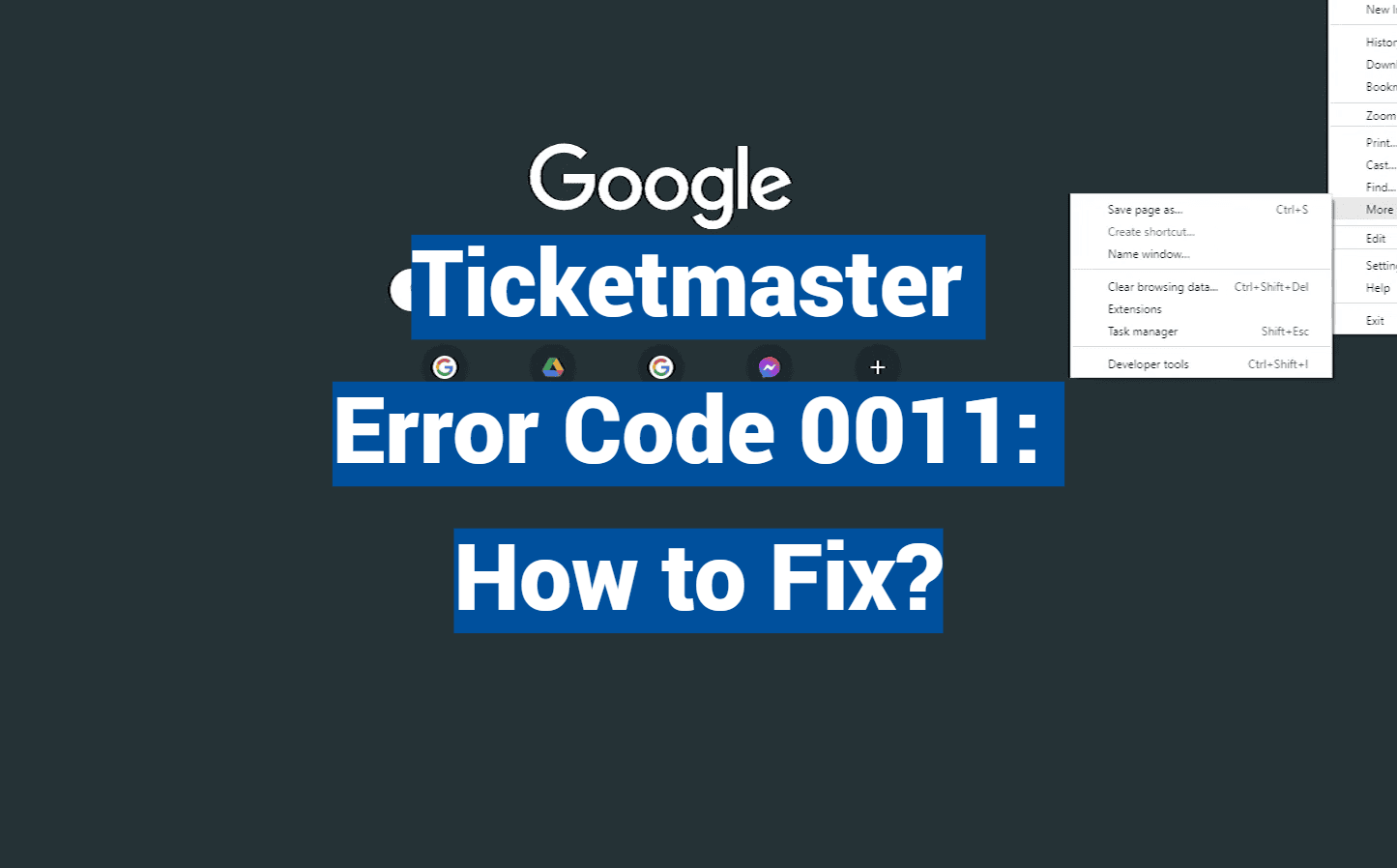Every minute, hundreds of eager fans face unexpected roadblocks while trying to secure seats for major events. These interruptions often stem from automated security protocols designed to protect fair access – but they can leave legitimate buyers locked out during critical moments.
Connection problems, outdated browser data, and network conflicts frequently trigger these protective systems. For example, using public WiFi during a high-demand sale might flag your activity as suspicious. Did you know some browser extensions meant to enhance your experience could accidentally mimic bot behavior?
Before panic sets in, verify whether your purchase actually processed. Many users discover duplicate orders after refreshing pages repeatedly. Clear your cookies, disable VPNs, and close unnecessary tabs to create a clean slate for your next attempt.
Key Takeaways
- Check your purchase history first to avoid duplicate orders
- Simplify your setup by closing extra tabs and devices
- Update browsers and clear stored data regularly
- Skip public networks during crucial ticket releases
- Recognize how security measures shape your buying experience
Understanding Ticketmaster Error Code 0011
Digital security systems walk a tightrope between protection and accessibility. When this platform’s algorithms detect unusual patterns – like rapid page reloads or mismatched location data – they may halt transactions to verify authenticity. This safeguard aims to stop bulk purchases by automated systems, but it occasionally blocks real fans too.

When Security Becomes a Roadblock
The error you’re seeing often acts as a red flag for potential bot activity. Unlike generic “page not found” alerts, this specific message ties directly to cookie integrity issues or conflicting network signals. It’s the platform’s way of saying, “Wait – are you human?” before granting access again.
Why Your Setup Might Trigger Alerts
Common culprits hide in plain sight. Did you know that loyalty points apps or coupon finders can accidentally mimic scalper tools? Here’s what often trips the system:
| Trigger | Why It Happens | Quick Fix |
|---|---|---|
| Expired cookies | Old data conflicts with live inventory checks | Clear browser data pre-sale |
| Location-masking tools | VPNs/proxy servers hide real IP addresses | Connect directly to internet |
| Automation extensions | Plugins modify page behavior | Disable add-ons pre-checkout |
Public WiFi networks and office VPNs rank high as accidental accomplices. Each refresh during checkout resets your verification tokens, creating a spiral of “not you” assumptions by the site’s bots. Stay lean: one tab, no extras, fresh cookies.
Troubleshooting ticketmaster error code 0011
Before diving into complex fixes, start with the simplest method: checking if others share your struggle. Major sales events often flood platforms with traffic, creating temporary digital gridlock that affects entire regions.
Checking Server Status and Connection Issues
Popular monitoring tools like DownDetector reveal real-time server health. If hundreds report identical page loading problems in your area, you’ve found the culprit. This saves hours spent adjusting your computer settings unnecessarily.
Geographic location plays a surprising role. Users near venue locations might experience more connection hiccups during local presales. Cellular data often works better than home networks when servers get overwhelmed.
Here’s how to respond:
- Refresh status pages every 5 minutes during peak times
- Compare reports from multiple monitoring services
- Note whether issues persist beyond 15 minutes
Persistent errors after servers stabilize signal personal setup issues. Temporary outages require patience – frantic reloading often worsens the situation. Bookmark status checkers beforehand to act swiftly during critical moments.
Effective Fixes: Clearing Cookies, Cache, and Using Incognito Mode
Ever been locked out during a crucial online purchase? Simple browser adjustments often resolve these access challenges. Let’s explore three streamlined solutions to keep your checkout process smooth.
Fresh Start: Cleaning Digital Footprints
Start by logging out of your account before clearing stored data. For Chrome/Edge/Firefox users:
- Open settings > Privacy & Security
- Choose “Clear browsing data”
- Select “All time” range + check cookies/cache boxes
This removes corrupted files that might confuse transaction systems. One concertgoer shared: “Clearing my cache felt like unclogging a drain – everything flowed faster afterward.”

The Stealth Approach: Private Browsing Benefits
Incognito mode creates a clean slate by:
- Blocking third-party extensions automatically
- Using temporary cookies that reset post-session
- Preventing saved data conflicts
This method works particularly well for sites sensitive to ad blockers or price-tracking tools. Simply right-click your browser icon and select “New private window” before starting your purchase journey.
Browser Tune-Up for Peak Performance
Optimize your settings with these tweaks:
- Enable cookies in privacy preferences
- Allow images/JavaScript in content settings
- Whitelist the site in ad-blocker tools
Remember: Updated browsers handle high traffic better. Schedule automatic updates to avoid last-minute compatibility issues during major sales.
Disabling VPN, Proxy, and Managing Browser Extensions
Your favorite concert tickets vanish while security systems scrutinize your connection. Privacy tools like VPNs and proxies sometimes clash with ticketing platforms, creating unnecessary roadblocks. Let’s streamline your setup for smoother purchases.
Steps to Turn Off VPN and Proxy Servers
Windows users can disable proxies in three clicks:
- Press Win + R, type inetcpl.cpl
- Navigate to Connections > LAN Settings
- Uncheck “Use proxy server for your LAN”
For VPN removal:
- Open Programs via Win + R > appwiz.cpl
- Right-click your VPN client > Uninstall
One user noted: “Removing my VPN felt risky, but it made checkout instant.”
Avoiding Conflicts with Browser Extensions
Common culprits include coupon finders and ad blockers. This table shows quick fixes:
| Tool Type | Conflict Reason | Solution |
|---|---|---|
| Price Trackers | Alter page scripts | Disable during sales |
| Password Managers | Auto-fill delays | Use manual entry |
| Dark Mode Extensions | Override site themes | Whitelist the platform |
Restart your computer after changes. This refreshes network settings completely. Simple rule: Fewer tools mean fewer conflicts. Prepare your browser like you’d clear a race track – remove all obstacles beforehand.
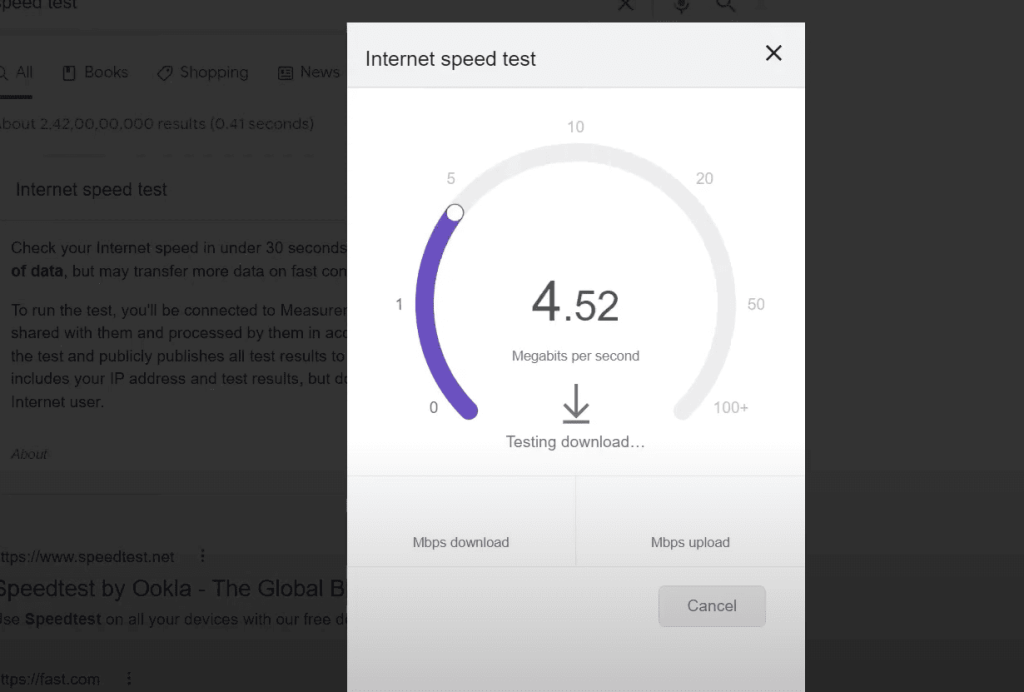
Conclusion
Navigating online ticket sales smoothly requires a blend of preparation and smart troubleshooting. Start by checking server status during high-demand periods – crowded sales often strain systems temporarily. If issues persist, follow the systematic approach: clear old browser data, switch to incognito mode, then disable privacy tools like VPNs.
Regular browser maintenance prevents most problems. Update your software monthly and wipe cached files weekly. Pro tip: Bookmark a reliable network status checker to monitor real-time traffic surges before important purchases.
When urgent messages appear, stay calm. Refresh once, wait two minutes, then try a different browser if needed. Avoid public WiFi for time-sensitive transactions – home networks offer better stability. Best practices like single-tab browsing and updated settings reduce future hiccups.
Remember: These glitches usually stem from protective measures, not personal mistakes. With the right prep work and patience, you’ll secure seats efficiently for your next must-see event.