In this guide, we will walk you through the process of connecting your iPhone to a HOMPOW projector. Whether you want to display your photos, show off your latest business presentation, or simply get a bigger screen for your favorite movies or games, this step-by-step guide will help you achieve that in no time.
Preparing Your iPhone and HOMPOW Projector
Before we dive into the connection process, make sure that you have the following things ready:
- Your iPhone (with a fully charged battery)
- A HOMPOW projector
- An HDMI or VGA cable (depending on the type of connections supported by your specific projector model)
- A lightning to HDMI/VGA adapter for your iPhone
- A stable surface for placing the projector
Once you have all these items ready, follow the steps below to connect your iPhone to the HOMPOW projector.

Step 1: Set up Your Projector
Start by setting up your HOMPOW projector on a stable surface. Ensure that it is plugged into a power source and turned on. If your projector has multiple input ports, make sure to select the correct one for connecting your iPhone.
Step 2: Connect Your iPhone to the Projector
Take your HDMI or VGA cable and connect one end to the corresponding port on your projector. Then, take the other end of the cable and plug it into the lightning to HDMI/VGA adapter for your iPhone. Finally, insert the adapter into your iPhone’s charging port. [1]
Step 3: Adjust the Settings on Your iPhone
Once your iPhone is connected to the HOMPOW projector, you may need to adjust some settings for a proper display. Go to your iPhone’s “Settings” and select “Display & Brightness.” From there, you can change the screen resolution and brightness according to your preferences.
Step 4: Enjoy Your Content on the Big Screen!
That’s it! You have successfully connected your iPhone to the HOMPOW projector. Now you can enjoy all your photos, presentations, videos, and games on a bigger screen for a better viewing experience.
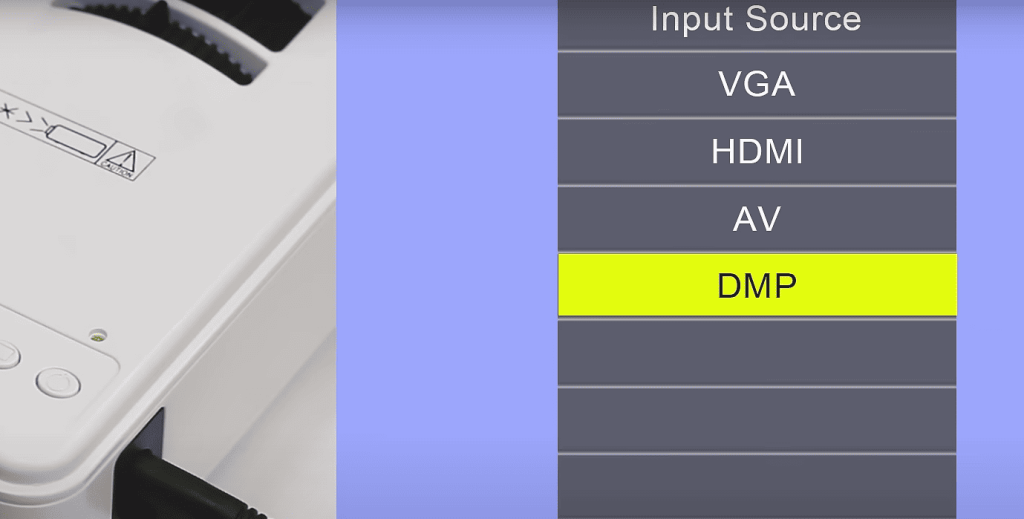
Tips for an Optimal Connection
- Make sure that both your iPhone and projector are using the latest software versions.
- Double-check all the connections to ensure that they are secure.
- If you experience any issues with the connection, try restarting both your iPhone and projector before troubleshooting further.
Troubleshooting Common Issues with Connecting iPhone to HOMPOW Projector
Connecting your iPhone to the HOMPOW projector is generally a straightforward process. However, there may be times when you encounter difficulties or errors while attempting to establish the connection. This section will cover some of the most common issues that users face and provide troubleshooting steps to resolve them. [2]
No Signal/No Image Displayed
If you are experiencing a complete lack of signal or no image being displayed from your iPhone to the HOMPOW projector, there are a few things you can try:
- Make sure that both devices are properly connected and powered on. Double-check all cables and connections to ensure they are secure.
- On your iPhone, go toSettings > Display & Brightness and make sure that “Auto-Brightness” is turned off. This can sometimes interfere with the connection to the projector.
- Restart both your iPhone and the HOMPOW projector. Sometimes a simple restart can help resolve connectivity issues.
- Check for any software updates on both devices and install them if available. Outdated software can cause compatibility issues and hinder the connection between devices.
- If you are using an HDMI adapter to connect your iPhone to the projector, try using a different adapter. The one you are currently using may be faulty.
Image Displayed but No Sound
If you can see the image from your iPhone on the HOMPOW projector, but there is no sound coming through, here are some steps you can take:
- Make sure that the audio cables are properly connected and secure. If you are using an HDMI cable, ensure that it is plugged into both devices securely.
- Check your iPhone’s volume settings to make sure it is not muted or set too low. You can also try adjusting the volume on the projector itself.
- Restart both devices and see if that resolves the issue. [3]
Unable to Access Certain Apps or Content
If you are unable to access certain apps or content from your iPhone on the HOMPOW projector, it may be due to copyright restrictions or compatibility issues. Some streaming apps, such as Netflix and Disney+, have measures in place to prevent screen mirroring on external devices.
To troubleshoot this issue:
- Check the app’s support page or help center to see if screen mirroring is supported.
- If the app does not support screen mirroring, you may need to use an alternate method of streaming, such as connecting your iPhone directly to a TV using an HDMI cable.
Difficulty Connecting via AirPlay
Some users may encounter difficulties when trying to connect their iPhone to the HOMPOW projector using AirPlay. If you are experiencing issues with AirPlay, here are some steps to try:
- Make sure that both devices are connected to the same Wi-Fi network.
- Check for any software updates on both your iPhone and the HOMPOW projector.
- Restart both devices and try again.

HOMPOW Projector Features and Tips for Optimal Connection
Aside from troubleshooting common issues, there are also some features and tips to keep in mind when connecting your iPhone to the HOMPOW projector:
- The HOMPOW projector supports screen mirroring from all iPhones with iOS 9.3 and above.
- You can adjust the image settings on the HOMPOW projector, such as brightness, contrast, and aspect ratio. Experiment with these settings to find the best display for your needs.
- For a stable connection, keep both devices close to each other and avoid obstructions between them.
- If you are using an HDMI adapter, make sure it is MFi-certified (Made for iPhone/iPad). Non-MFi certified adapters may not work properly.
- If you have a newer iPhone with Face ID, make sure to set the privacy settings for screen mirroring to “Everyone” in order to connect successfully via AirPlay. [4]
By following these tips and troubleshooting steps, you should be able to easily connect your iPhone to the HOMPOW projector and enjoy your favorite content on a bigger screen.
Pros and Cons of HOMPOW Projector
Like any electronic device, the HOMPOW projector has its own set of pros and cons. Here are some to consider before making a purchase:
Pros
- The HOMPOW projector is compact and portable, making it easy to take with you on the go.
- It supports wireless screen mirroring via AirPlay, which eliminates the need for additional cables.
- The projector has a built-in speaker, which can be convenient for small gatherings or presentations.
- It is affordable compared to other projectors on the market. [5]
Cons
- The image and sound quality may not be as high as more expensive projectors.
- Some users have reported issues with connectivity and compatibility with certain devices.
- It may not be suitable for large presentations or events, as the projection size is limited to 220 inches.
- The built-in speaker may not provide enough volume for larger spaces.
Overall, the HOMPOW projector can be a great option for personal use and small gatherings, but may not be suitable for professional or large-scale use. Consider your needs and budget before deciding if this projector is the right fit for you.
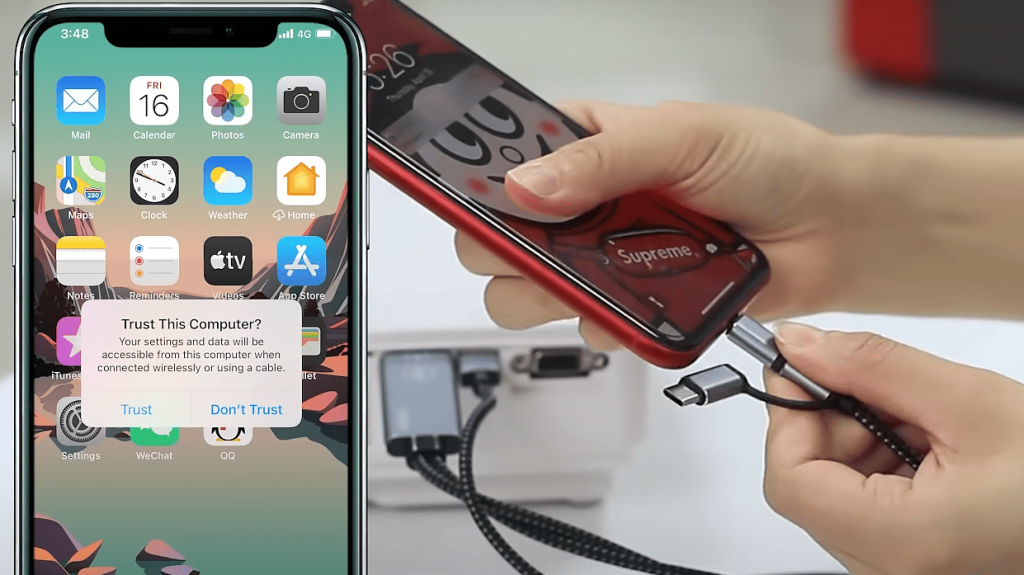
Types of HOMPOW Projectors
HOMPOW offers a variety of projectors with different features and specifications to meet various needs and preferences. Here are some of the types of HOMPOW projectors available:
- Mini Projectors: These projectors are compact and portable, making them easy to take on the go. They typically have lower image quality and may not be suitable for larger spaces. HOMPOW offers several mini projectors, such as the T22 and T30 models.
- WiFi Projectors: These projectors support wireless connection via WiFi, making it easy to connect your device without the need for additional cables. The HOMPOW Mini Wi-Fi Projector is a popular option in this category.
- Bluetooth Projectors: These projectors have Bluetooth connectivity, allowing you to connect your device and control the projector from a distance. The HOMPOW 5G Bluetooth Projector is a top choice for this type.
- Home Theater Projectors: These projectors have higher image quality and are suitable for larger spaces. They can also be used for movie nights or gaming sessions at home. The HOMPOW HD Video Projector is a great option for creating your own home theater experience.
Before purchasing a HOMPOW projector, consider your needs and preferences to determine which type is best for you. With various options available, you can find the perfect projector to enhance your viewing experience. [6]
Maintaining Tips for HOMPOW Projectors
To ensure the longevity and optimal performance of your HOMPOW projector, here are some maintenance tips to keep in mind:
- Keep the projector clean by gently wiping it with a soft cloth. Avoid using harsh chemicals or cleaning products.
- Store the projector in a cool, dry place when not in use.
- Avoid exposing the projector to extreme temperatures or humidity.
- Follow the recommended usage and safety guidelines provided in the user manual.
By properly maintaining your HOMPOW projector, you can enjoy it for years to come and get the most out of your investment.

How to Use a HOMPOW Projector?
Using a HOMPOW projector is simple and straightforward. Here are the basic steps to get started:
- Connect the power cord to the projector and plug it into a power outlet.
- Turn on the projector using the power button.
- Connect your iPhone to the same Wi-Fi network as the projector.
- On your iPhone, go to the Control Center and tap on“Screen Mirroring”.
- Select the HOMPOW projector from the list of available devices.
- Your iPhone screen should now be mirrored onto the projector. You can adjust the display settings and enjoy your content.
If you are using an HDMI cable, simply connect one end to your iPhone and the other end to the projector’s HDMI port, then follow the same steps above.
How to Choose a Projector?
When looking for a projector, there are several factors to consider:
- Usage: Will you be using the projector for personal use or professional purposes? This will determine the features and specifications that are important to you.
- Image Quality: Look for projectors with high resolution and brightness for better image quality.
- Connectivity Options: Consider the type of connection you prefer, such as wireless or wired, and check if the projector supports it.
- Portability: If you need a projector that can be easily transported, look for compact and lightweight options.
- Budget: Projectors come in a wide range of prices, so determine your budget and find one that fits within it.
By considering these factors and doing some research on different projectors available, you can find the best fit for your needs and preferences. Whether it’s a HOMPOW projector or another brand, make sure to read reviews and compare options before making a purchase. [7]
Types of Projectors
Projectors are an essential piece of technology that have been used for decades, and their role in our daily lives has only grown with time. While they were once limited to large-scale presentations and events, projectors are now commonly found in classrooms, homes, and offices.
There are many different types of projectors available on the market today, each with its own unique features and capabilities. In this document, we will discuss three of the most common types: LCD projectors, DLP projectors, and LED projectors.
LCD Projectors
LCD (liquid crystal display) projectors use a combination of mirrors, lenses, and liquid crystal panels to produce images. They are known for their high image quality and color accuracy, making them a popular choice for presentations and home theater setups. LCD projectors are also relatively affordable and have a longer lifespan compared to other types of projectors.
DLP Projectors
DLP (digital light processing) projectors use a spinning color wheel and a digital micromirror device to create images. They are known for their high contrast ratio, which results in deep blacks and vivid colors. DLP projectors are also compact and lightweight, making them a popular choice for portable use.
LED Projectors
LED (light-emitting diode) projectors use tiny LED bulbs to produce images. They are known for their energy efficiency and long lifespan, with some LEDs lasting up to 20,000 hours. LED projectors also have a lower heat output and are more compact compared to other types, making them a popular choice for small spaces. [8]
Connecting an iPhone to a HOMPOW Projector
Now that we have discussed the different types of projectors, let’s focus on how to connect your iPhone to a specific type – HOMPOW projectors. These projectors are known for their compact size and high-definition image quality, making them a popular choice for home entertainment.
To connect your iPhone to a HOMPOW projector, you will need an HDMI adapter that is compatible with your iPhone model. This adapter will allow you to mirror your iPhone’s screen onto the projector.
Once you have the appropriate adapter, simply plug one end into your iPhone and the other end into the HDMI port on the HOMPOW projector. Turn on both devices and select the HDMI input on the projector’s remote control. Your iPhone screen should now be displayed on the projector.
Some HOMPOW projectors also have wireless connectivity options, allowing you to connect your iPhone via Bluetooth or Wi-Fi. Simply follow the instructions in your projector’s manual to establish a wireless connection.
In conclusion, projectors are versatile and convenient devices that can enhance our visual experiences in various settings. Whether you are using an LCD, DLP, or LED projector – connecting your iPhone to a HOMPOW projector is a simple process that can bring your favorite media to life on the big screen.

Projector Challenges and Solutions
While projectors have greatly improved in terms of technology, they still face a few challenges. The most common challenge is image quality, as factors such as lighting and distance can affect the clarity of the projected image.
To overcome this challenge, it is important to consider the environment and make necessary adjustments. For example, using blackout curtains or dimming the lights can improve the image quality in a bright room. Adjusting the projector’s focus and distance can also make a difference.
Another challenge with projectors is their maintenance and upkeep. Regular cleaning of the lens and filters is important to keep the image clear. It is also recommended to replace bulbs or LEDs when they start to dim, as this can affect the overall image quality.
With proper care and maintenance, projectors can provide high-quality visuals for many years. And with constant advancements in technology, it is exciting to see how projectors will continue to evolve and enhance our visual experiences. So, no matter what type of projector you have or what device you want to connect – the possibilities for immersive entertainment are endless.
Tips for Using Projectors
To ensure the best experience with your projector, here are some tips to keep in mind:
- Always read the manual before setting up and using your projector.
- Consider the environment and make necessary adjustments for optimal image quality.
- Regularly clean and maintain your projector to prolong its lifespan.
- Use appropriate adapters or cables when connecting devices to your projector.
- Experiment with different settings and features to find the best fit for your needs.
- Invest in a good quality screen or surface for better image projection.
- Keep an eye on bulb or LED life and replace when necessary.
- Use a surge protector to protect your projector from power surges.
- Make sure all cables are properly connected before powering on the projector.
- Have fun and enjoy the immersive experience with your projector!
FAQs
What type of cable do I need to connect my iPhone to a HOMPOW projector?
You will need an HDMI adapter that is compatible with your iPhone model.
Can I connect my iPhone wirelessly to a HOMPOW projector?
Yes, some HOMPOW projectors have wireless connectivity options such as Bluetooth or Wi-Fi. Please refer to the manual for instructions on how to establish a wireless connection.
How can I improve the image quality of my projector?
Factors such as lighting and distance can affect the image quality of a projector. Consider adjusting the environment, focus, and distance for optimal results. Regular cleaning and maintenance also play a crucial role in preserving image quality.
How long do projectors typically last?
The lifespan of a projector depends on various factors such as usage, maintenance, and technology. On average, projectors can last anywhere from 2,000 to 20,000 hours. It is important to regularly check and replace bulbs or LEDs when necessary for optimal performance.
Conclusion
Projectors have come a long way in terms of technology and continue to evolve, providing us with immersive and high-quality visual experiences. From LCD to DLP to LED projectors, there is a wide range of options to suit different needs and preferences. Connecting your iPhone to a HOMPOW projector is a simple process that can bring your favorite media to life on the big screen. Remember to follow the tips and recommendations for a seamless and enjoyable experience with your projector. So, why settle for a small screen when you can turn any space into a home theater with a projector? Happy projecting!
How to connect projector to iPhone through 3 in 1 HDMI cable adapter(Black)
References
- https://www.projector1.com/how-to-connect-iphone-to-hompow-projector/
- https://www.lifewire.com/connect-iphone-to-projector-4580234
- https://appletoolbox.com/use-iphone-with-projector/
- https://manuals.plus/hompow/hompow-mini-projector-screen
- https://hompowtec.com/product/wifi-projector-hompow-5000-lumen-mini-wireless-projector
- https://www.lifewire.com/connect-iphone-to-mini-projector-5181007
- https://www.ubuy.com.ps/en/product/FLXTU7AL4-4k-support-projector-with-wifi-and-bluetooth-hompow-mini-portable-projectors-for-outdoor-home-movie-compatible-with-laptop-smartphone-tv-stick
- https://www.stockmustgo.co.uk/products/hompow-t25-mini-projector-portable-video-projector

