This guide aims to walk you through the simple steps to find the Media Access Control (MAC) address on your Raspberry Pi. Whether you’re a seasoned pro or a beginner with Raspberry Pi, knowing how to locate this unique identifier for the network interface can come in handy for network troubleshooting, security configurations, and more.
Overview of MAC Address
A Media Access Control (MAC) Address serves as a distinctive identifier assigned to network interfaces. It operates at the data link layer of a network segment, facilitating communication. This unique hardware address is used to identify devices connected to a network, including computers, routers, and other networking devices.
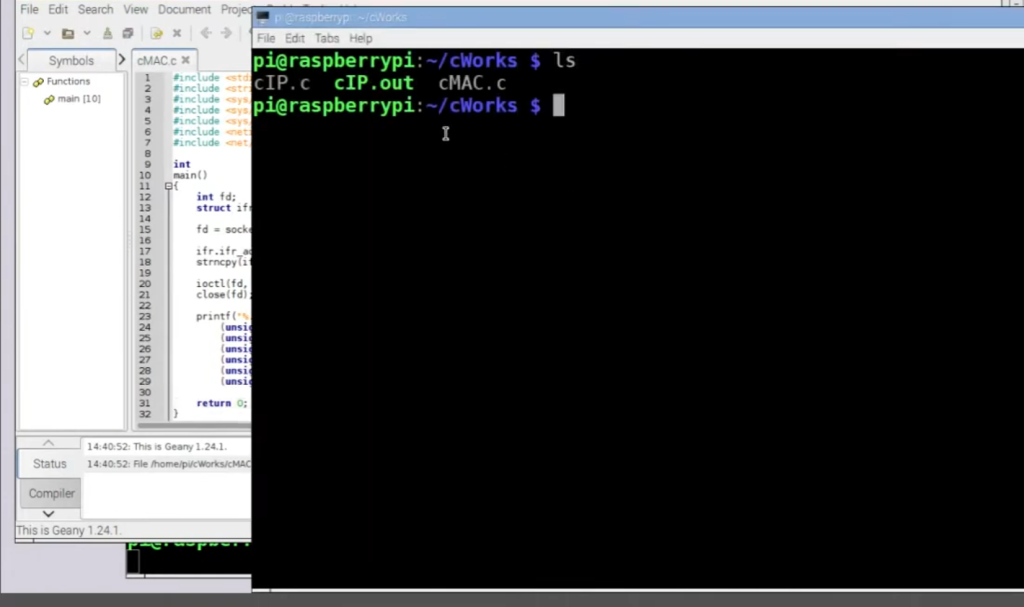
What Is Raspberry Pi?
Raspberry Pi is a single-board computer developed by the Raspberry Pi Foundation in the United Kingdom. It is used for a variety of projects, including home automation, gaming, and media streaming. With its small size and low cost, it has become popular among hobbyists and professionals alike. [1]
Why Finding the MAC Address on a Raspberry Pi is Important
Knowing the MAC address of your Raspberry Pi can be useful for a variety of reasons. Some common use cases include:
- Network troubleshooting: If you are experiencing connectivity issues with your Raspberry Pi, checking its MAC address can help you identify if there is an issue with the network or if it has been assigned a duplicate IP address.
- Security: By knowing the MAC address of your Raspberry Pi, you can restrict network access only to devices with that specific MAC address. This adds an extra layer of security to your network.
- Configuration: Some network setups require the MAC address to be manually entered for a device to connect, so having it readily available can make the process easier and faster.
How to Find the MAC Address on a Raspberry Pi
Using Command Line Interface in Raspbian OS
- Open the terminal on your Raspberry Pi by clicking on the Terminal icon in the taskbar or by pressing `Ctrl+Alt+T` on your keyboard.
- In the terminal, type `ifconfig` and press Enter.
- Look for the line that starts with “ether” under the network interface of your choice (likely labeled as “eth0” for Ethernet or “wlan0” for Wi-Fi).
- The value after “ether” is your MAC address.
Using Graphical User Interface in Raspbian OS
- Click on the network icon in the taskbar to open the network menu.
- Select “Wi-Fi Network Settings” or “Wired Network Settings,” depending on your connection type.
- Click on the gear icon next to your network’s name to open detailed settings.
- Your MAC address will be listed under “Hardware Address.” [2]
Using Command Line Interface in Other Operating Systems
- In the terminal, type `ifconfig` and press Enter.
- Look for the line that starts with “ether” (or “HWaddr” on some systems) under the network interface of your choice.
- The value after “ether” is your MAC address.
Using Graphical User Interface in Other Operating Systems
- Open the network settings or control panel on your operating system.
- Look for the network adapter or connection you want to find the MAC address for and click on it to open detailed settings.
- Your MAC address will be listed under “Hardware Address” or “Physical Address.”
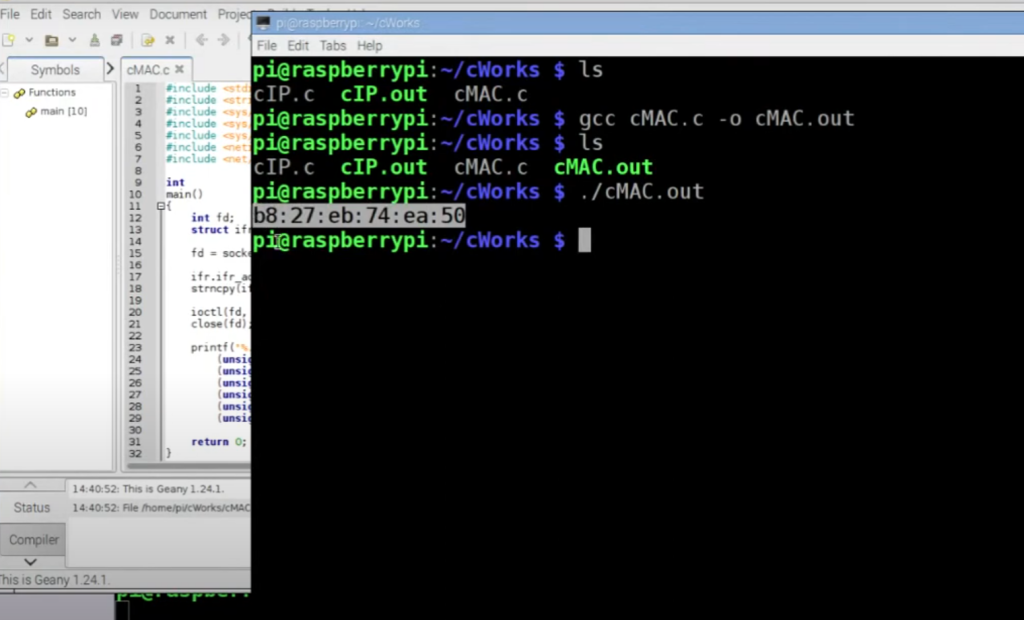
Using Network Manager GUI in Raspbian OS (for advanced users)
- Open the terminal on your Raspberry Pi by clicking on the Terminal icon in the taskbar or by pressing `Ctrl+Alt+T` on your keyboard.
- In the terminal, type `nmcli device show ` and press Enter (replace with your network interface, such as “eth0” or “wlan0”).
- Look for the line that starts with “HWADDR.”
- The value after “HWADDR” is your MAC address.
Tips for Troubleshooting and Common Issues
- If you are unable to find the MAC address using the above methods, make sure your network interface is enabled and connected to a network.
- Some older Raspberry Pi models may have a different way of displaying the MAC address, such as “HWaddr” instead of “ether.” In these cases, refer to the user manual or online resources for specific instructions.
- If you are still unable to find the MAC address, there may be an issue with your network adapter or drivers. Consult your operating system’s support documentation for further assistance.[3]
Uses of Raspberry Pi MAC Address
The Raspberry Pi’s MAC address can be used for a variety of purposes, including:
- Filtering network access: As mentioned earlier, the MAC address can be used as a form of security by only allowing specific devices with known MAC addresses to connect to a network.
- Device identification: With its unique identifier, the Raspberry Pi’s MAC address can be used to distinguish it from other devices on a network.
- Network configuration: Some advanced networking setups, such as virtual local area networks (VLANs), require the MAC address to be manually set for proper communication.
Pros and Cons of Raspberry Pi’s MAC Address
Pros:
- Unique identifier for accurate device identification and network communication.
- Can be used for security purposes by restricting network access to known MAC addresses.
Cons:
- Can be spoofed or changed, potentially causing conflicts or security vulnerabilities.
- Some older Raspberry Pi models may have a different way of displaying the MAC address, making it more difficult to find.
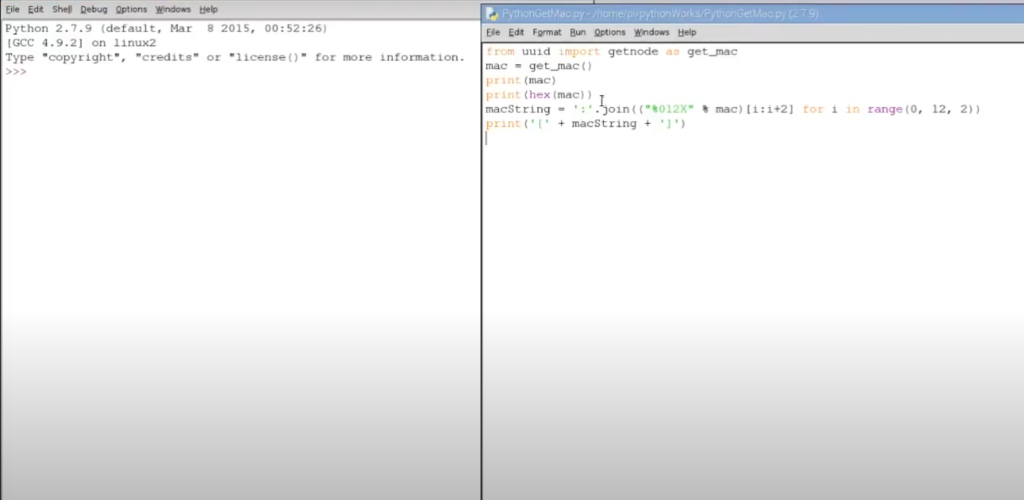
Alternatives to Raspberry Pi
Raspberry Pi is a popular single-board computer, but it’s not the only option available for those looking to experiment with DIY projects or learn about programming and electronics. Here are some alternatives to consider:
Arduino
Arduino is a microcontroller platform that focuses on physical computing and open-source hardware. It’s often used in interactive art and design projects, as well as for creating robots and other electronic devices. Unlike Raspberry Pi, Arduino does not have an operating system and is programmed using a specialized software called the Arduino IDE (Integrated Development Environment). One of its main advantages is its low cost, with boards available for as low as $10.
BeagleBone
BeagleBone is another single-board computer that runs Linux like Raspberry Pi, but with a more powerful processor and more input/output options. It’s often used in industrial applications and has a robust community of developers creating software and hardware add-ons for the board. BeagleBone also offers an open-source design, making it possible for users to create their own custom boards based on its specifications.
NVIDIA Jetson
NVIDIA Jetson is a series of single-board computers designed for artificial intelligence and machine learning applications. They are more expensive than Raspberry Pi, but offer significantly more processing power with dedicated GPUs. Jetson boards are often used in robotics, drones, and other projects that require advanced computer vision capabilities. [4]
Odroid
Odroid is a line of single-board computers from South Korean company Hardkernel. These boards run various operating systems, including Android and Linux, and offer more powerful processors and memory than Raspberry Pi. Odroid boards also have a wide range of input/output options, making them suitable for projects that require high performance.
Can a Raspberry Pi Run on a Laptop?

Another option is installing virtualization software, such as VirtualBox, on your laptop and running a virtual Raspberry Pi instance. This allows you to test and experiment with projects without needing a physical Raspberry Pi board.
Overall, while Raspberry Pi is not designed to be used with a laptop, there are ways to integrate it into your workflow if needed. However, for the best experience, it’s recommended to use Raspberry Pi as intended – as a standalone computer for learning and creating projects.
Can Raspberry Pi Run Without a PC?
Yes, Raspberry Pi can run without a PC. It is designed to be a standalone computer and can be used without the need for any additional hardware. All you need is a power source, such as a USB charger or battery pack, and an operating system installed on an SD card.
Once you have set up your Raspberry Pi with an OS and connected it to a screen, keyboard, and mouse, you can use it just like any other computer. You can browse the internet, install software, and even connect to other devices on your network.
One of the main appeals of Raspberry Pi is its versatility and portability – it’s a fully functional computer that can fit in the palm of your hand. This makes it great for projects that require a compact and low-cost computing solution. So, even without a PC, Raspberry Pi offers a wide range of possibilities for learning and creating.
Is a Raspberry Pi Fast?
The speed of Raspberry Pi depends on various factors, such as the model, operating system, and tasks being performed. Generally speaking, Raspberry Pi is not as fast as a traditional desktop or laptop computer due to its lower processing power. However, it can still handle basic computing tasks and run applications smoothly.
Newer models of Raspberry Pi, such as the Raspberry Pi 4, offer improved processing power and can handle more demanding tasks. Additionally, optimizing your system by using a lightweight operating system or overclocking the processor can also improve its speed.
It’s important to keep in mind that Raspberry Pi is not meant to be a high-performance computer – it’s designed for learning and experimenting. So while it may not be as fast as other computers, it still offers a lot of potential for creative projects and learning opportunities. [5]
Is a Raspberry Pi Just a Mini Computer?
Raspberry Pi is often referred to as a mini computer due to its small size and low cost. However, it’s more than just that – it’s a versatile learning tool that can be used for a variety of purposes.
With Raspberry Pi, you can learn about coding, electronics, and various other STEM fields. It also offers a platform for creating projects such as home automation systems, media centers, and retro gaming consoles. Its low cost and accessibility make it a popular choice for educational institutions, hobbyists, and professionals alike.
So while Raspberry Pi may be small in size, it has the potential to make a big impact on your understanding of technology and ability to create innovative projects. Overall, whether you are using Raspberry Pi as a mini computer or a learning tool, it offers endless possibilities for exploration and innovation.
Is MAC Address 32 Bits in Length?
No, a MAC (Media Access Control) address is 48 bits in length. It is made up of six groups of two hexadecimal digits (0-9 and A-F), separated by colons or dashes. This gives a total of 12 characters, with each character representing 4 bits.
There are over 281 trillion possible combinations for a MAC address, meaning the chances of a duplicate MAC address are extremely low. This unique identifier is assigned to network interfaces, such as Ethernet and WiFi adapters, and is used for communication between devices on a network.
On a Raspberry Pi, you can find the MAC address by using the command “ifconfig” in the terminal. It will be listed under the section for your network interface. So, if you ever need to identify a device on your network, the MAC address can be a helpful tool.

Can MAC Address Be Changed?
Yes, it is possible to change the MAC address of a network interface. This process is known as “MAC spoofing” and involves modifying the hardware or software settings to make the device appear with a different MAC address.
Some operating systems, including Linux, have built-in tools for changing the MAC address. On Raspberry Pi, you can use the command “ip link set address [new MAC address] dev [network interface]” to change the MAC address.
Keep in mind that changing the MAC address can lead to network connectivity issues and may also be considered a violation of some network policies. It is important to use this feature responsibly and only when necessary. Overall, while it is possible to change a MAC address, it’s important to understand the potential consequences and use it with caution. [6]
Does a VPN Hide MAC Address?
No, a virtual private network (VPN) does not hide your MAC address. A VPN only encrypts and routes your internet traffic through a remote server to protect your online privacy.
However, your MAC address is still visible to the websites and services you connect to, as well as your ISP (Internet Service Provider). This unique identifier is necessary for devices to communicate with each other on a network and cannot be completely hidden.
If you want to mask your MAC address, you can use a technique called “MAC spoofing” as mentioned earlier. This will change the MAC address seen by websites and services, but it may still be visible to your ISP. So, while a VPN provides privacy in terms of internet traffic, it does not hide your MAC address.
Does MAC Address Change with Wi-Fi?
Yes, the MAC address for a wireless network interface can change when connected to different Wi-Fi networks. This is because the MAC address is tied to the network interface, not the device itself.
When you connect your Raspberry Pi to a new Wi-Fi network, it will receive a new MAC address specific to that network. This allows devices on the same network to communicate with each other without confusion.
However, the MAC address for a wired network interface on your Raspberry Pi will remain the same regardless of which network it is connected to. This can be useful for identifying and managing devices on your local network.

FAQs
What is a MAC Address?
A MAC address, also known as a Media Access Control address, is a unique identifier that is assigned to every network interface controller (NIC) in a device. It can be thought of as the physical address of a device on a network.
Why do I need to know my Raspberry Pi’s MAC Address?
Knowing your Raspberry Pi’s MAC address can be useful for troubleshooting network connectivity issues, setting up a static IP address, or configuring MAC address filtering on your network.
How do I find the MAC Address on my Raspberry Pi?
Finding the MAC address on a Raspberry Pi is simple. Just follow these steps:
- Open the terminal by clicking on the terminal icon in the taskbar or by pressing Ctrl+Alt+T.
- Type in the following command:
- “`
- ifconfig
- “`
- Press Enter to execute the command.
- Look for the line that says “eth0” or “wlan0”, depending on whether you are using an Ethernet or wireless connection.
- Next to “HWaddr”, you will see a series of numbers and letters separated by colons. This is your Raspberry Pi’s MAC address.
Can I change my Raspberry Pi’s MAC Address?
Yes, it is possible to change your Raspberry Pi’s MAC address. This may be necessary if you are using a network that has MAC address filtering and you need to spoof your MAC address to connect. To change your MAC address, follow these steps:
- Open the terminal by clicking on the terminal icon in the taskbar or by pressing Ctrl+Alt+T.
- Type in the following command:
- “`
- sudo ifconfig eth0 down
- sudo ifconfig eth0 hw ether XX:XX:XX:XX:XX:XX
- sudo ifconfig eth0 up
- “`
- Replace “eth0” with your network interface (e.g. wlan0 for wireless connection)
- Replace “XX:XX:XX:XX:XX:XX” with the desired MAC address.
- Press Enter to execute each command.
- Your Raspberry Pi’s MAC address should now be changed, but it may require a reboot to take effect.
Are there any other ways to find my Raspberry Pi’s MAC Address?
Yes, there are other ways to find your Raspberry Pi’s MAC address, including using the GUI network settings or a third-party app. However, the method described above is the most straightforward and does not require any additional software.
Why would I need to find my Raspberry Pi’s MAC Address?
Finding your Raspberry Pi’s MAC address can be useful in several situations. As mentioned before, it can help troubleshoot network issues and configure MAC address filtering. It may also be necessary for setting up a DHCP reservation or for connecting to certain networks that require device authentication through MAC addresses. Additionally, some software or applications may require you to enter your device’s MAC address for licensing purposes.
Can a MAC Address be changed on a Raspberry Pi?
Yes, a MAC address can be changed on a Raspberry Pi using the steps outlined above. However, it is important to note that changing your device’s MAC address may violate network policies or cause compatibility issues with certain networks. Use caution when changing your MAC address and make sure it is necessary for your specific situation.
Is there a risk in sharing my Raspberry Pi’s MAC Address?
Sharing your Raspberry Pi’s MAC address may not pose a significant risk, as it is just one piece of identifying information among many in a device. However, it can potentially make you more vulnerable to targeted attacks if someone knows both your IP address and MAC address. It is always a good idea to keep your network secure and monitor any unauthorized access attempts. Overall, sharing your MAC address alone may not be a major risk, but it is always important to protect your personal information and use caution when sharing it.
Conclusion
Finding the MAC address on a Raspberry Pi is a simple process that can be done using either the command line or the graphical user interface. Knowing your device’s MAC address can be useful for various networking tasks, such as setting up a static IP address or limiting access to your network.
In this guide, we have discussed five methods for finding the MAC address on a Raspberry P.
Each method has its own advantages and disadvantages, so it is up to personal preference or specific circumstances to determine which method is most suitable for you. It is also important to note that while MAC addresses are unique to each device, they can be spoofed or changed by advanced users.
Regardless of which method you choose, knowing your Raspberry Pi’s MAC address is an important step in setting up and securing your network. We hope this guide has been helpful in understanding how to find the MAC address on a Raspberry Pi. So go ahead and start exploring your device’s network capabilities! Happy computing!
Useful Video: How To Spoof The MAC address On A Raspberry Pi
References:
- https://www.freva.com/how-to-find-the-mac-address-of-my-raspberry-pi/
- https://raspberrytips.com/mac-address-on-raspberry-pi/
- https://pimylifeup.com/raspberry-pi-mac-address/
- https://kubito.dev/posts/getting-pi-mac-address/
- https://www.raspberrypi-spy.co.uk/2012/06/finding-the-mac-address-of-a-raspberry-pi/
- https://support.screenly.io/hc/en-us/articles/213678623-How-can-I-find-out-the-MAC-address-of-my-Raspberry-Pi-

