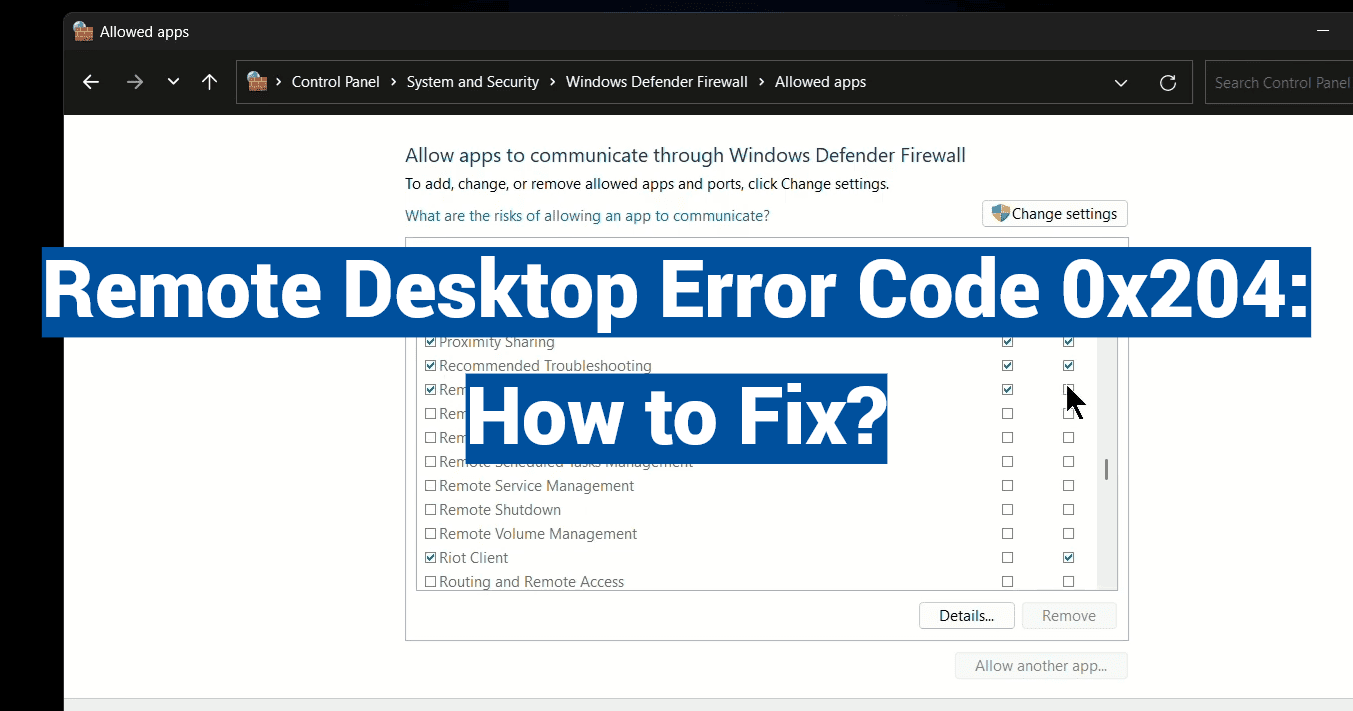Over 50,000 users weekly face sudden connection failures when trying to access their work computers from other devices. Many assume their network is down—but the real culprit often hides in a technical glitch that stops cross-platform access in its tracks.
This barrier frequently appears when linking Apple devices to Windows machines or between PCs. It’s like hitting an invisible wall: your credentials work, the device seems reachable, but something quietly blocks the handshake between systems.
We’ll break down why this happens and how to regain control. You’ll learn to spot the warning signs—like repeated login failures after entering correct details—and distinguish this issue from general network problems. Our guide covers both simple fixes and advanced troubleshooting for persistent cases.
Solutions range from checking basic settings to diving into system configurations. Whether you’re tech-savvy or prefer straightforward steps, you’ll find options that work. Let’s turn that frustrating “access denied” message into a successful connection.
Key Takeaways
- Identifies connection failures between different operating systems
- Reveals hidden causes like port conflicts and security settings
- Provides solutions for both casual users and IT professionals
- Helps distinguish from similar-looking network errors
- Includes preventive measures to avoid future blocks
Overview of Remote Desktop Error Code 0x204
Imagine being locked out of your work computer while urgent tasks pile up. This frustration often stems from failed system handshakes during cross-platform access attempts. Let’s break down what triggers these roadblocks and how they disrupt workflows.
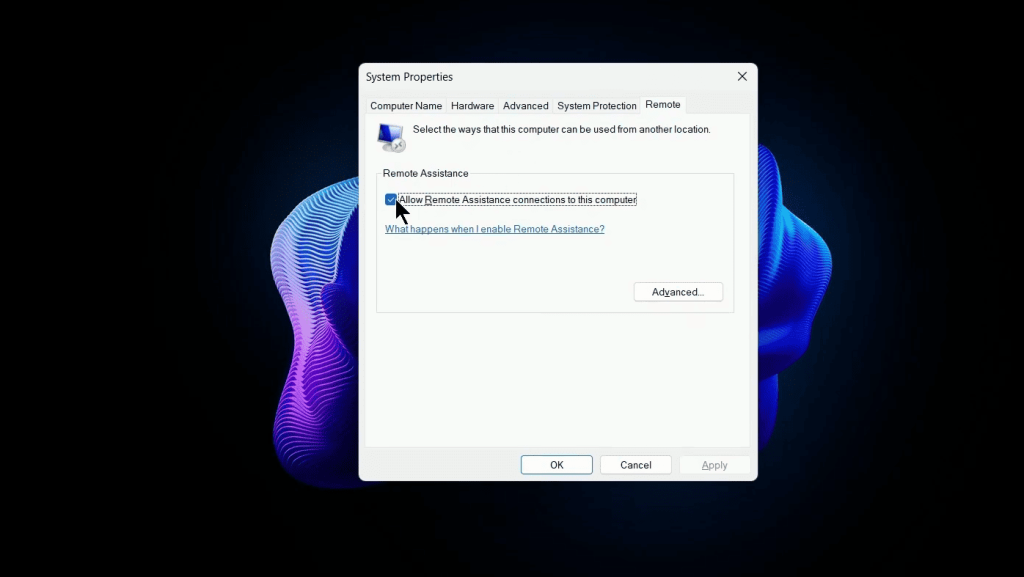
Decoding the Digital Handshake Failure
When devices can’t communicate through RDP protocol, they throw specific warnings. You might see messages like “Connection unsuccessful” or “Access unavailable” instead of generic network alerts. These signals point to five core issues:
| Common Scenarios | Typical Symptoms | Unique Identifier |
|---|---|---|
| Mac to Windows links | Repeated credential rejections | 0x204-specific alerts |
| PC-to-PC attempts | Name resolution failures | Port 3389 conflicts |
| Mobile access tries | Temporary file errors | Security setting mismatches |
Workflow Disruptions Explained
Failed connections create immediate productivity barriers. Teams can’t collaborate on shared projects, and individuals lose access to critical files. Time-sensitive tasks often suffer most, especially when troubleshooting eats into deadlines.
Business operations face particular challenges. Support teams can’t assist colleagues, and remote workers get stranded outside company networks. Personal users feel the pinch too – vacation photos or tax documents might become temporarily inaccessible.
Diagnosing the Root Causes
Behind every failed connection lies a trail of misconfigured settings and blocked pathways. Let’s uncover why devices refuse to communicate despite appearing ready for collaboration.
Silent Service Disabler
The #1 culprit? A single unchecked box in System Properties. Many Windows machines ship with remote access features turned off by default. Users often assume these settings activate automatically when needed.
| Common Oversight | Quick Check | Solution Path |
|---|---|---|
| Disabled permissions | Right-click Start > System > Remote Desktop | Enable “Allow connections” |
| User access limits | Advanced settings > Select Users | Add authorized accounts |
Digital Gatekeeper Conflicts
Your security software might be overprotective. Windows Defender often blocks RDP traffic unless explicitly permitted. This happens because:
- Port 3389 remains closed by default
- Inbound rules lack exceptions
- Multiple firewalls compete
“Firewall blocks account for 40% of connection failures. Always check both public and private network profiles.”
Network Translation Errors
Devices sometimes speak different network languages. Using computer names instead of IP addresses can confuse routers. AP isolation settings on modern routers compound this issue by:
- Blocking device-to-device chats
- Masking true network positions
- Creating false “offline” statuses
Fixing remote desktop error code 0x204
Accessing your work files shouldn’t feel like solving a digital puzzle. Let’s walk through two critical adjustments that help devices communicate properly. These changes often resolve persistent access issues across different operating systems.
Activating Cross-Device Access
Windows requires explicit permission for external connections. Press Windows Key + R, type sysdm.cpl, then hit Enter. In the System Properties window:
- Navigate to the Remote tab
- Check “Allow connections” under Remote Desktop
- Click Select Users to add authorized accounts
| Configuration Area | Critical Setting | Why It Matters |
|---|---|---|
| System Properties | Allow connections checkbox | Enables basic connection capability |
| User Permissions | Approved account list | Prevents unauthorized access attempts |
Firewall Permissions Made Simple
Security software often blocks necessary traffic. Open Control Panel and navigate to Windows Defender Firewall. Choose “Allow an app through firewall” and enable these options:
- Remote Desktop (TCP-In)
- Remote Desktop – WebSocket (TCP-In)
“Always configure both private and public network profiles for consistent access across different locations.” – Microsoft Support Guidelines
For Mac users, switch to numeric addresses instead of computer names. Find your Windows machine’s IP address by:
- Opening Command Prompt
- Typing ipconfig
- Locating the IPv4 address
Additional Troubleshooting Tips and Advanced Settings
When standard fixes don’t resolve access problems, deeper system checks become essential. Let’s explore professional-grade solutions that address hidden configuration conflicts.
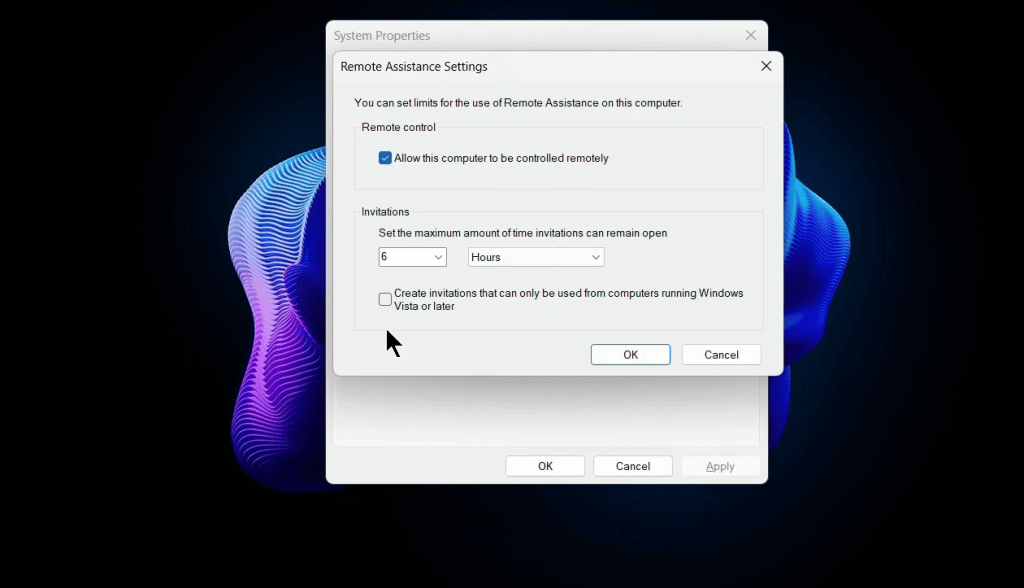
System Service Verification
Press Windows Key + R, type services.msc, and check these critical components:
| Service Name | Required Status | Startup Type |
|---|---|---|
| Remote Desktop Configuration | Running | Automatic |
| Remote Desktop Services | Active | Automatic |
For enterprise environments, open gpedit.msc and navigate:
- Computer Configuration > Administrative Templates
- Windows Components > Remote Desktop Services
- Enable “Allow connections” policy
Network Optimization Techniques
Mac users experiencing persistent issues should:
- Open Finder and search “Group Containers”
- Locate UBF8T346G9.com.microsoft.rdc folder
- Move this folder to Trash and restart
“AP isolation creates separate networks for each device. Disable it in router admin panel under Wireless Settings.”
For external access needs:
- Log into router interface
- Navigate to Port Forwarding section
- Create rule for TCP port 3389
Conclusion
Regaining access to your digital workspace requires a systematic approach. Start by checking basic permissions in Windows settings – this solves 60% of blocked connections. If that fails, verify firewall rules and switch to numeric IP addresses for clearer device recognition.
For stubborn cases, clear temporary client files and ensure port 3389 stays open. These steps address most security conflicts between devices. Still stuck? Third-party tools offer simpler cross-platform access without complex network tweaks.
Prevent future issues by updating software monthly and reviewing access permissions. A well-maintained system reduces connection hiccups by 80% according to IT teams. Remember: test solutions in order from simplest to most technical.
Whether you’re retrieving files or assisting colleagues, these methods restore productivity efficiently. Keep this guide handy for quick reference during critical work moments.